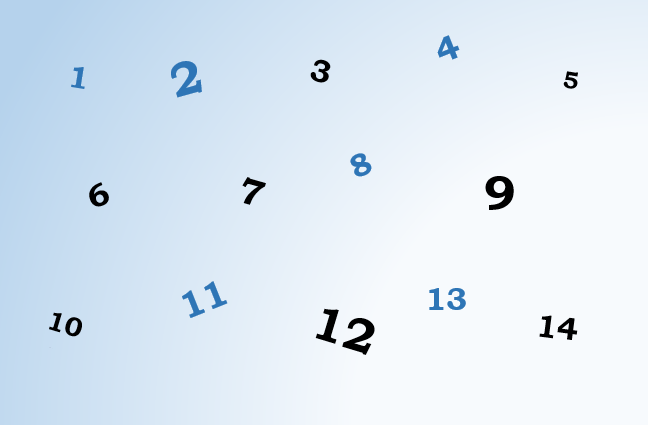
When exporting productions or a Pleadings brief, page numbering can help to establish common points of reference. However, applying page numbering to individual documents can be fussy and time consuming. Primafact 5’s Binder Page Numbering feature lets you apply page numbering to an entire binder in one simple operation, making it easy to include page numbering in your published binders.
How Does Binder Page Numbering Work?
Primafact’s Binder Page Numbering is quite flexible, offering a variety of numbering options. The tool adjusts page numbering to reflect evolving binder content - this means pages are automatically numbered and renumbered as content is added and moved around the binder.
Applying numbering at the binder level is less tedious and offers more options than stamping documents individually. Because Binder Page Numbering is connected to the binder itself, and not attached to individual pages or documents, you have the option of numbering binders “top-to-bottom,” or in other configurations that continue page numbering from one document to the next. When you turn the Binder Page Numbering off, the numbering disappears.
When binder page numbering is activated, the page numbering applied to any document within that binder will be included by default when you print, publish, email or export the document in PDF format, unless you de-select the Binder Page Numbering checkbox in the associated dialogs.
Apply Numbering to Your Binder
WATCH THE VIDEO TUTORIAL BELOW
- Select the Binder you plan to publish, opened to display the Binder view screen.
- Click # OFF at the edge of your blue ribbon, located at the bottom right of your screen. (If your binder numbering is already on, you can click # ON to modify your current numbering settings.)
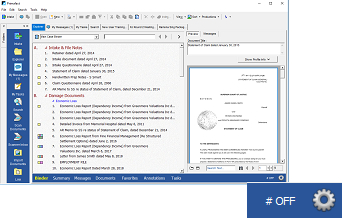
-
The Binder Page Numbering Setup screen will open.
-
Click the Enable Page Numbering for Binder checkbox to activate Binder Page Numbering.
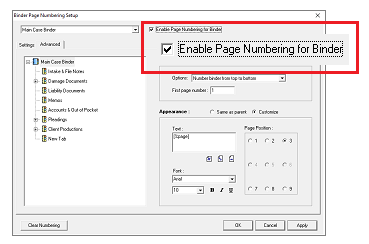
-
Select the desired numbering option from the Numbering > Options dropdown menu on the Settings tab.
-
If desired, adjust the text that will appear beside the page number, under Appearance > Text on the Settings Tab.
(If you do not adjust numbering and appearance options, the default numbering settings will apply page numbering top to bottom, with numbers displayed in 12 pt Arial font at the upper-right corner of your document pages.)
-
If you would like to apply different numbering settings to selected Tabs or Sections within your binder, select the Advanced tab and choose the desired Tab or Section, then click the Customize buttons in the Numbering and Appearance areas. Numbering can be applied to individual sections and tabs. (You can also exclude sections and tabs from being numbered.)
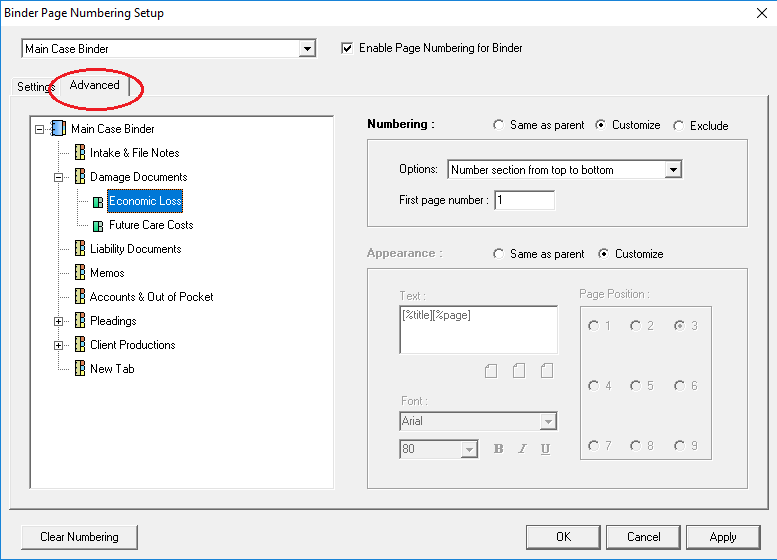
-
Click Apply to activate your numbering. Click OK to exit.
Excluding Individual Documents
If you wish to exclude individual documents from being page-numbered, Right-Click on the applicable document(s) and select Page Numbering > Exclude Document(s).
Turn Off Binder Page Numbering
If you no longer require Binder Page Numbering to appear on your binder, simply click # ON at the edge of your blue ribbon to open the setup dialog, and deselect the Enable Page Numbering for Binder checkbox. In addition to de-activating the Binder Page Numbering, this will preserve any customizations you have applied for future use until numbering is cleared.
(Selecting the Clear Numbering button on the bottom-left corner of the dialog will remove any custom formatting that you have applied to the binder.)
Fast and Easy
Assembling binders for export via Primafact’s publishing tools is a huge timesaver. Binder Page Numbering provides additional flexibility and convenience, allowing you to pull together a complete page-numbered brief directly from Primafact more easily than ever.




