Work smarter with Primafact 6 resources
View and download our user guides for clear, printable instructions and best practices for using Primafact
![]() Get comprehensive guidance on Primafact 6's features with this detailed user guide
Get comprehensive guidance on Primafact 6's features with this detailed user guide
*Consider using our searchable Knowledge Base for answers to your specific questions
Get up to speed on Primafact 6 feature use in video format. Expand videos to full-size for sharper viewing.
This video provides an in-depth review of Primafact's latest binder enhancements, including full-text search and document filters.
This video shows you how to update your personal binder view settings for improved content identification.
The new Primafact 6 Inbox supports more efficient team document intake and review workflows, to help you work more productively.
This video gets you started with a look at key Inbox features and basic setup.
Enjoy more efficient document intake and review, with tools that make it easy to annotate, delegate and manage document review activities right from your Inbox.
Document discussions allow teams to have conversations about documents right within Primafact. This tutorial shows how to post and receive comments, direct recipients to a specific page, mark for review and post to multiple recipients.
Saved List Views let you display Primafact list views in your preferred formats.
This tutorial shows how to set up a Saved View on the Annotation List. Saved Views are set up similarly on the Document List, although you will likely select different formatting and filters.
Learn how to create Case Chronologies for effective Case Preparation.
Learn how to quickly add Primafact page links to your Word documents for quick access to document context as you review Case Memos.
Learn how the new Annotation enhancements can help you more efficiently code and assemble your annotations for chronology development and case preparation:
Primafact's new e-brief tools are designed to make assembling submissions more efficient.
E-Briefing Tools include:
Learn how to leverage these tools effectively for more efficient production preparation.
Bundle Binders are a key component of the new e-Briefing tools in Primafact 6, and provide quick access to easy access to other Primafact e-brief tools for efficient assembly and export of electronic submissions.
Using bundle binders makes it particularly easy to export Court submissions in a single tabbed PDF, along with highlights and links to other documents in your exported bundle.
Watch the series to learn how to leverage these tools effectively for more powerful case preparation.
00:00 Introduction to Bundle Binders
01:33 Creating a Bundle Binder
02:09 Using Bundle Binders to Assemble E-Briefs
03:33 Viewing Exported Bundle Binders in Adobe Reader
04:14 Using the Portal Upload Tool
04:48 Related Tutorial Videos
Primafact’s new highlighter tool makes e-brief preparation more efficient, letting you add highlights to your documents right within Primafact for easy PDF export to courts and outside parties.
Watch the series to learn how to leverage these tools effectively for more powerful case preparation.
00:00 Introduction to Primafact Highlights
00:15 Using Highlights in a Bundle Binder
00:36 Adding a Highlight
01:41 Deleting a Highlight
01:52 Highlights Tab
02:02 Hiding Highlights on an Open Document
02:25 Exporting Highlights on PDFs
03:00 Related Tutorial Videos
Primafact’s new link tool enhances connectivity for more effective e-briefs, letting you embed links to websites and other Primafact content within your Primafact documents. These links are exportable for more functional submissions.
Watch the series to learn how to leverage these tools effectively for more powerful case preparation.
00:00 Introduction to Primafact Links
00:43 Adding Links
01:39 Creating a Link to a Primafact Document Location
02:56 Opening a Link within Primafact
03:01 Modify a Link
03:26 Delete a Link
03:40 Linking to an External Location (Online)
04:36 Modify an External Link
04:41 "Linking to Highlight" Online
05:26 Viewing Links
05:46 Exporting Links in PDFs
06:59 Related Video Tutorials
Primafact Title Aliases support more efficient e-brief preparation by allowing you to assign more than one name to a document to meet requirements including compliance with the naming protocols of judicial forums.
Watch our e-brief series to learn how to leverage these tools effectively for more powerful case preparation.
00:00 Introduction to Primafact Title Aliases
00:36 Using Using Title Aliases in Bundle Binders
01:13 Renaming Individual Documents
01:54 Using Profile Fields to Auto-Generate Titles
02:47 Exporting Title Aliases in PDFs
03:28 Setting up Title Aliases
05:16 Customizing Title Aliases with Texts
05:51 Using Title Aliases for More Efficient E-Briefs
06:11 Related Video Tutorials
Learn how to directly upload organized Primafact documents to online portals in this 2 minute video.
Learn how to upload organized Primafact documents directly to online portals in this 2 minute video. This tool is ideal when you need to upload documents as individual PDF files, and not as part of a tabbed PDF.
Team flags are a great way to identify & filter at the document level, and can be useful in delegated workflows.
Primafact's Case Templates bundle your Case binders and coding settings into one easily-copied package that you can use to quickly create and update Primafact Cases.
This 11-minute tutorial shows how to open new Primafact Cases and update existing Cases using Case Templates.
Annotation Templates can take your reviews to the next level of efficiency, helping to standardize coding for quickly assembling reports and memos.
Annotate more efficiently using the new Annotation Repeat feature. This five-minute tutorial will save you tons of time!
Boost team efficiency with our Primafact 6 planning and customization resources
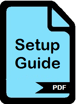
This Guide is designed to help Primafact Administrators and team leaders independently configure system default setting customizations, customized Case Templates and associated Primafact enhancements.
Feature descriptions and step-by-step instructions help you to independently configure many newly customizable system defaults and Case Template settings in Primafact.
Case Permissions protect data integrity by controlling which users are able to adjust Case Settings and apply Annotation Batch Coding.
This video describes how Case Permissions work in Primafact, and how to use these powerful tools.
Learn how to apply Annotation Batch Updates to bring existing annotations in-line with updated coding practices. Tutorial includes tips to help safeguard existing annotation data while applying your updates.