Efficiently Create E-Briefs 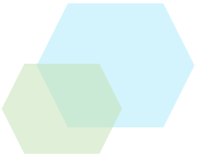
get your e-briefs export-ready with primafact 6
Get your Briefs in shape for export efficiently right within Primafact.
Our new E-Brief tools help ensure your materials are compliant with court requirements.
QUICK LINKS
TUTORIAL VIDEOS
E-Brief Tools - Overview
Primafact's new e-brief tools are designed to make assembling submissions more efficient.
E-Briefing Tools include:
- Bundle Binders
- Highlighting
- Linking
- Binder Aliases
Watch the series to learn how to leverage these tools effectively for more powerful case preparation.
|
Watch Related Videos
|
E-Brief Tools - Working with Bundle Binders
Bundle Binders are a key component of the new e-Briefing tools in Primafact 6, and provide quick access to easy access to other Primafact e-brief tools for efficient assembly and export of electronic submissions.
Using bundle binders makes it particularly easy to export Court submissions in a single tabbed PDF, along with highlights and links to other documents in your exported bundle.
Watch the series to learn how to leverage these tools effectively for more powerful case preparation.
00:00 Introduction to Bundle Binders
01:33 Creating a Bundle Binder
02:09 Using Bundle Binders to Assemble E-Briefs
03:33 Viewing Exported Bundle Binders in Adobe Reader
04:14 Using the Portal Upload Tool
04:48 Related Tutorial Videos
|
Watch Related Videos
|
E-Brief Tools - Working with Highlights
Primafact’s new highlighter tool makes e-brief preparation more efficient, letting you add highlights to your documents right within Primafact for easy PDF export to courts and outside parties.
Watch the series to learn how to leverage these tools effectively for more powerful case preparation.
00:00 Introduction to Primafact Highlights
00:15 Using Highlights in a Bundle Binder
00:36 Adding a Highlight
01:41 Deleting a Highlight
01:52 Highlights Tab
02:02 Hiding Highlights on an Open Document
02:25 Exporting Highlights on PDFs
03:00 Related Tutorial Videos
|
Watch Related Videos
|
E-Brief Tools - Working with Links
Primafact’s new links tool enhances connectivity for more effective e-briefs, letting you embed links to websites and other Primafact content within your Primafact documents. These links are exportable for more functional submissions.
Watch the series to learn how to leverage these tools effectively for more powerful case preparation.
00:00 Introduction to Primafact Links
00:43 Adding Links
01:39 Creating a Link to a Primafact Document Location
02:56 Opening a Link within Primafact
03:01 Modify a Link
03:26 Delete a Link
03:40 Linking to an External Location (Online)
04:36 Modify an External Link
04:41 "Linking to Highlight" Online
05:26 Viewing Links
05:46 Exporting Links in PDFs
06:59 Related Video Tutorials
|
Watch Related Videos
|
E-Brief Tools - Working with Title Aliases
Primafact Title Aliases support more efficient e-brief preparation by allowing you to assign more than one name to a document to meet requirements including compliance with the naming protocols of judicial forums.
Watch our e-brief series to learn how to leverage these tools effectively for more powerful case preparation.
00:00 Introduction to Primafact Title Aliases
00:36 Using Using Title Aliases in Bundle Binders
01:13 Renaming Individual Documents
01:54 Using Profile Fields to Auto-Generate Titles
02:47 Exporting Title Aliases in PDFs
03:28 Setting up Title Aliases
05:16 Customizing Title Aliases with Texts
05:51 Using Title Aliases for More Efficient E-Briefs
06:11 Related Video Tutorials
|
Watch Related Videos
|
E-Brief Tools - Uploading to Portals from Primafact
Learn how to directly upload organized Primafact documents to online portals in this 2 minute video.
Learn how to upload organized Primafact documents directly to online portals in this 2 minute video. This tool is ideal when you need to upload documents as individual PDF files, and not as part of a tabbed PDF.
CREATING SAVED LIST VIEWS
Saved List Views let you display Primafact list views in your preferred formats.
This tutorial shows how to set up a Saved View on the Annotation List. Saved Views are set up similarly on the Document List, although you will likely select different formatting and filters.

