
Primafact’s Publishing tools make it easy to assemble perfectly-organized binders to share with clients, counsel, and courts – in a fraction of the time required to pull together tabbed printed materials.
In addition to Primafact’s classic “Publish” tool, which packages documents in a shareable Primafact Binder Viewer format, Primafact 5 now gives you the option of exporting your binder into a single bookmarked PDF in a couple of clicks. This makes it easy to share, review and archive binders in cloud environments like Dropbox and OneDrive. Familiar to litigators, PDFs are supported in most environments, including the macOS and iOS.
Documents are published in the order they appear in your Binder. Bookmark availability does depend on the features included within the recipient’s PDF viewing application; a full-featured Acrobat viewer allows all of the documents to be displayed in the bookmark pane, for quick-click access via hyperlink.
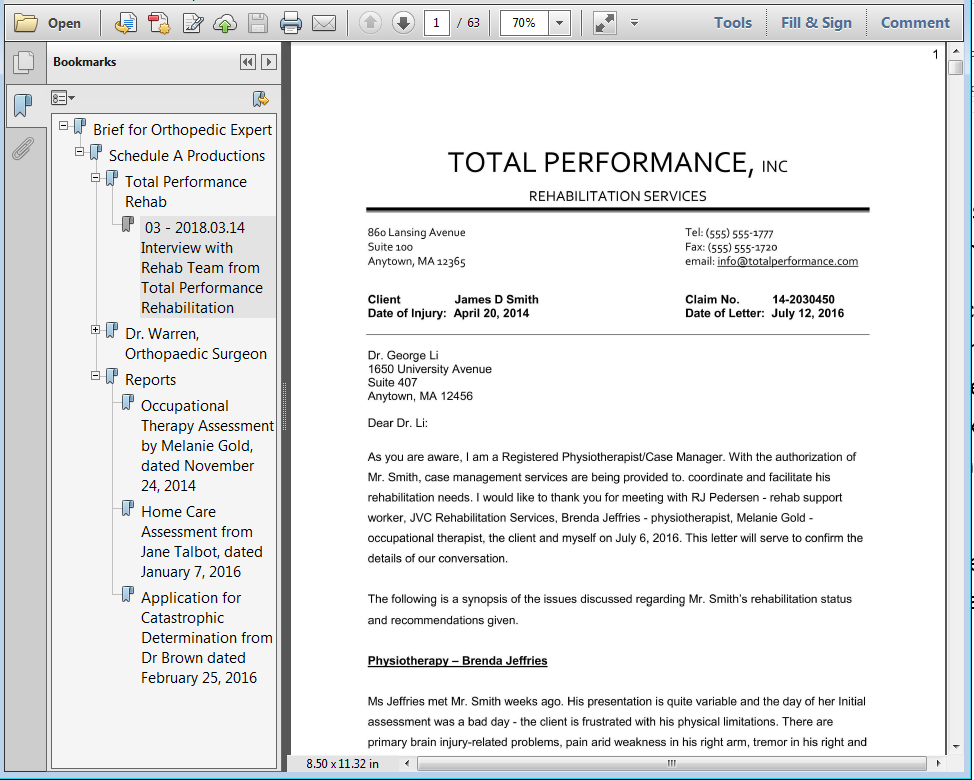
Annotations can be included in your Exported PDF Binder
The export-to-PDF option allows the user to include annotations if desired; this differs from Primafact’s classic Publish tool, which never includes annotations in the published output. While including annotations would not be suitable when sending materials to an adverse party, adding annotations to the published PDF can be helpful when flagging issues to be reviewed by an expert, or when assembling notes for your own review.
As with the classic Publish tool, redactions are always applied to Primafact-redacted content in PDF-published binders (you have the option of applying black or white redactions), and you can choose to include Bates IDs, and binder page numbering to your published set.
Publishing your PDF Binder
WATCH THE VIDEO TUTORIAL BELOW
Once you have your binder organized with the documents you wish to share, publishing to PDF is easy:
1 Right-click on the binder you wish to publish
2 Select Productions
3 Choose Save Binder as PDF
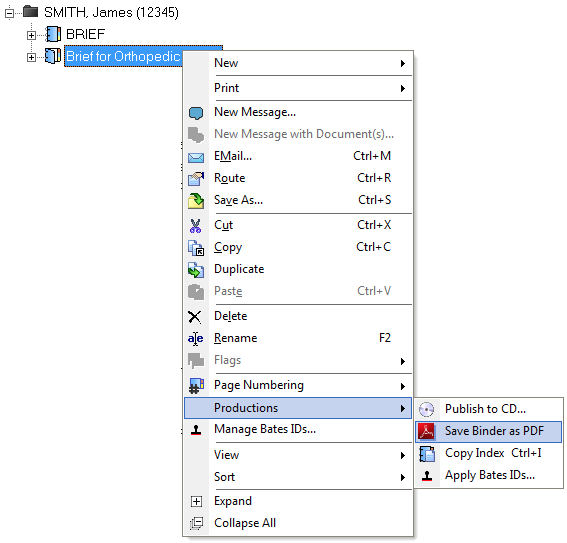
Your Binder-Save dialog will open. Name the Binder and designate a destination folder. Select the desired color for redactions (black or white).
To keep the documents in a single PDF, be sure to publish as a Single PDF file. Otherwise, you will export the binder into individual PDFs for each document, which removes the structured Binder layout.
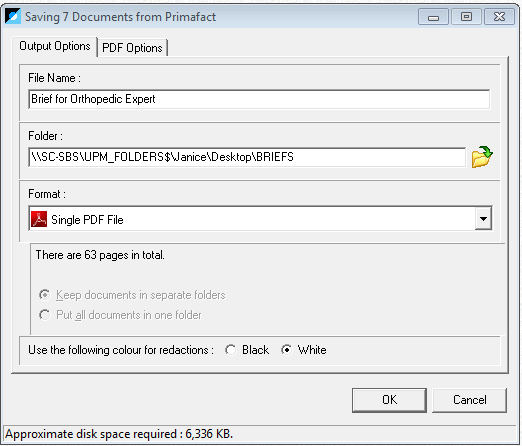
On the PDF Options tab, choose your preferred settings – including or excluding Annotations, Binder Page Numbering, or Bates IDs.
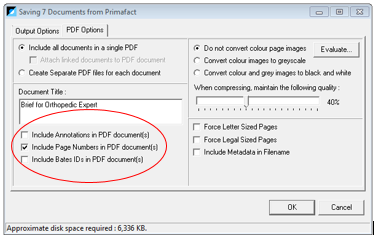
While the “classic” Publish format still has its place as means of exporting documents within the Primafact viewer format, Binder PDFs are a convenient way to export structured content without the overhead of the Primafact viewer, giving the option of easily exporting your Primafact binders to whichever format best meets your needs.




