Keeping track of noteworthy excerpts of Case documentation is easier than ever, now that you can group Annotations by Issue. After applying Issue Coding, Issue filters let you quickly assemble your notes into coherent groupings, no matter what case you are working on.
By bundling groups of Issues, you can set up Case Issues more efficiently. Essentially bundles are preconfigured Issue sets that you can pull into your Cases as needed, so your preferred Issues are in place before you begin your review. By standardizing Issues across your caseload, Issue management is consistent from case to case, making coding almost automatic as you review your documents.

- 1 | WHAT ARE ANNOTATION ISSUES?
- 2 | HOW WOULD I USE ANNOTATION ISSUES?
- 3 | HOW CAN BUNDLING ISSUES HELP?
- 4 | HOW DO I CREATE A BUNDLE?
- 5 | WHAT IF MY CASE HAS ALREADY BEEN SET UP?
- 6 | WATCH THE VIDEO TUTORIAL
What are Annotation Issues?
Primafact 5 supports coding using Annotation Issues, which let you create individual keywords (“Issues”) to track annotations more consistently. When you’re ready to move to the next stage of review on a Case, simply filter the Case Annotations by Issue to assemble every Annotation that meets your coded criteria. Issues are customizable to meet your specific review requirements.
How would I use Annotation Issues?
Annotation Issues are typically used to track a specific issue, such as causation or a head of damages, and they work well for witness preparation.
When you creating or edit an Annotation, simply select your applicable Issue from the Annotation List and add it to your Annotation Form using the drop-down beside the Issues field.
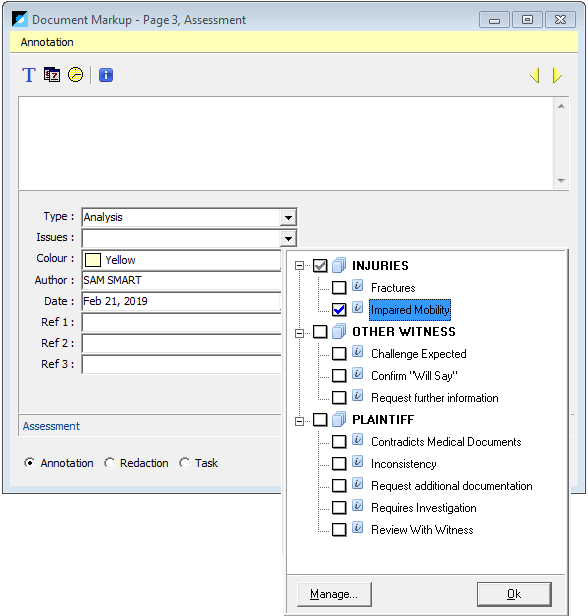
This tags your Annotation by Issue, allowing you to retrieve any annotations with that Issue code later on. When you are ready to review, simply filter your list on the Case Annotation screen to assemble all annotations coded by your selected Issues.
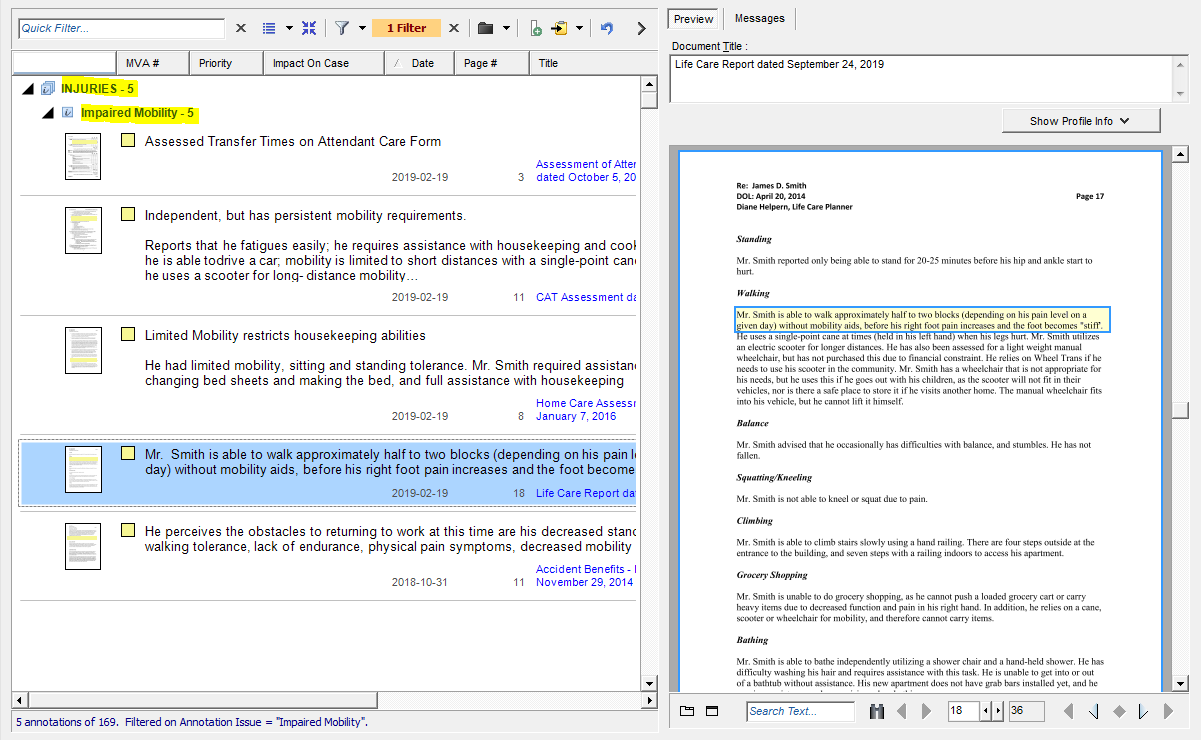
How Can Bundling Issues Help?
Issue bundles let you grab a group of pre-set Issues and add them to your Case, so that you can code annotations more consistently across your caseload. Bundling spares you the effort of developing Issues from scratch, and helps to ensure familiar terminology is applied from case-to-case, making it easier for teams to collaborate and determine what has been reviewed on a particular matter.
Bundling Issues along with your Case Template allows you to begin case reviews with relevant Issues already built in to the Case, reducing effort in your case assembly.
How Do I Create a Bundle?
It’s easy to create bundled templates. Simply create a new Case Template > add a Binder > and create or import any Issues that you want to include in your bundle. The video tutorial below walks you through creating and managing your Bundles.
What if my Case has already been set up?
Issues bundled into a Case Template can be readily imported into other Cases using the New Item Screen on your Add Annotation Issues Form – simply choose Select Items From Another Case, select the desired template, add any or all of the bundled Issues to your current Case.
the upshot: a better way to keep track
Bundles are a great timesaver – not only do they make Issue set-up a lot quicker, but using the same terminology consistently across cases makes it much easier to keep track of the Issues you expect to encounter repeatedly across your caseload.
Watch the Video Tutorial




