
For busy litigators, a Document Management System plays a crucial role in organizing your firm’s important documents and files. But managing your documents effectively doesn’t mean treating all documents the same, or always relegating to a single file location. In Primafact, when a document belongs in multiple file locations, you have the option of Copying or Duplicating that document to suit diverse requirements.
As an example, let’s say your office receives a set of medical reports that are crucial to your client’s case and require extensive review or analysis. You can Copy the documents to multiple locations within the database. From any of those locations you have the ability to make notes, add annotations or analysis, and these changes are reflected anywhere that copy is accessed.
By contrast, you may wish to file your annotated medical reports within the Medical Brief, but prefer to file all original documents, free of any annotations, in your Productions Brief. The Duplicate feature allows you to clone the original document so that it can be managed separately in another location. By duplicating, you can customize materials as required without impacting the main document.
Check out our 3 min tutorial video below
Comparing Copies to Duplicates
Both features allow users to place a document in multiple locations within the Primafact database. However, there are important differences: a Copy is a link (or shortcut) that connects to a single document in the Primafact database. This means any changes made to the document are reflected anywhere that document is accessed – it’s the same document. On the other hand, a Duplicate is a clone of your original document, and is saved as a separate document in Primafact’s database. Because duplicated documents are not connected to one another, any changes made to a Duplicate will not impact other Duplicates in the database.
WhY USE A Copy?
The Copy feature is useful when placing documents in user folders for notification, review or analysis. This allows the document to be filed within the Case, and also available for convenient review from a single user location. Users can delete their personal folder copy any time, keeping the original filed in its intended Case Binder location.
Limitations to copying
There are some limitations when it comes to using the Copy feature. A document can be copied to any location in Primafact, except to another Client’s Case. If a Case document needs to be included in another Case folder, you can Duplicate the document for that separate Case.
How to Copy a Document
To Copy a document, Right Click on the document and select Copy:
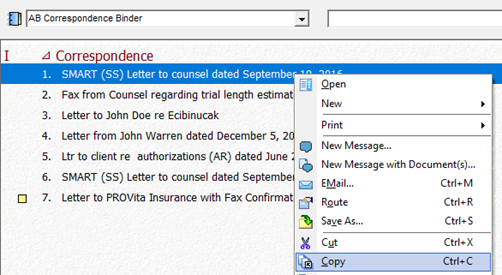
Right Click and select Paste in the desired Primafact location:
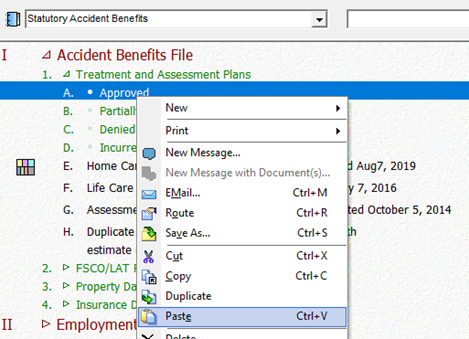
Note: If you rename the copied document, you will rename that document everywhere that document appears in your database.
WHY USE DUPLICATES?
Duplicating creates a clone of the selected document(s). Each duplicate is a separate document in the Primafact database. Duplication allows users to manage each of the cloned documents independently. In addition to duplicating individual documents, you can duplicate tabs, binders and entire Cases.
Duplication is helpful when you wish to manage a document differently from one location to the next. For example you may want to rename and redact portions of an exhibit used in a Motion Record while preserving the original in your damages brief. By duplicating, you can customize material relevant to the motion, without impacting the main document.
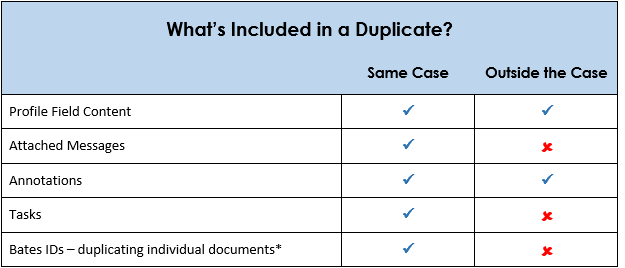
*Bates IDs assign a persistent identifier to individual pages of evidence in a Case. Duplicating Bates IDs within a single case enables Bates-identified materials to be managed independently in different contexts within the Case. Because Bates IDs are configured at the Case level, Bates IDs are designed to be removed from Duplicates placed in other Primafact Cases.
Considerations with Duplicates
Because each duplicate is stored as a separate document in your Primafact database, using this feature extensively will take up additional storage space on your network.
How to Duplicate a Document
To Duplicate a Document, Right Click on the document and click Duplicate:
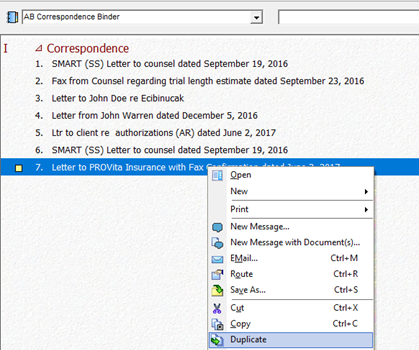
Right Click and select Paste in the desired Primafact location:
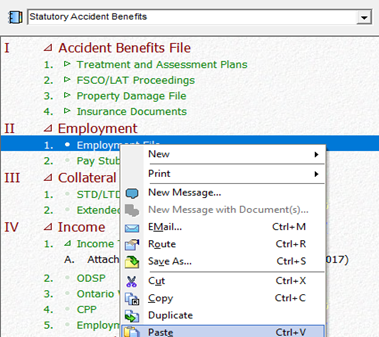
The duplicated document’s title will indicate that it is a duplicate. The duplicate can be renamed as desired. The original will not be impacted by any modifications to the duplicate.
The Copy and Duplicate features makes it easier to manage documents that belong in multiple locations within the Primafact database. This ability to control levels of document connectivity across file locations gives litigators significant flexibility in managing documents in varying contexts.
WATCH THE VIDEO TUTORIAL
For more tips on effectively using Primafact's Case development features, visit our Training video library
|
For more information about Primafact's Document Management Software for Litigators, please contact Sales at 1-877-726-3228 (Canada Toll Free), 1-877-873-0592 (USA Toll Free)





