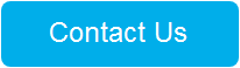Importing documents from your file system to Primafact just got a lot easier with Primafact Import. This add-on makes it efficient to build organized Primafact Cases straight from your file directories.
Primafact Import can be a tremendous timesaver, and also helps to eliminate potential errors bringing individual documents into Primafact. It can make life smoother for any team that is importing large volumes of documents into a single Case at one time.
How it Works
Primafact Import lets you selectively import folders and sub-folders from your file system for batch import to Primafact in a single operation. Supported content, including PDFs, MS-Word, JPG, TXT, TIFF and PNG, can be imported into Primafact binders, tabs and sections that are auto-created to correspond with your file structure. Each imported file becomes a separate document in Primafact.
Simply select “top level folders” from your file system, and Primafact will import the folders, sub-folders and files into Primafact binders as native Primafact documents. This enables document sets to be added to Primafact with minimal effort while keeping your familiar folder organization.
Folders, and sub-folders are converted to Tabs, sections and subsections to correspond to the originating folder structure. Documents and folders retain their names, with unsupported characters being replaced by a space character in Primafact.
The Primafact Import window allows you to select folders to import to your Primafact destination folders.
Import a Folder
To begin an import, open the Primafact Import App and select the source location on your file system along with the destination Case in Primafact.
You have the option of importing the top level folder and/or subfolders. Imported subfolders may be imported as Primafact Binders or Tabs within a binder, or folders:
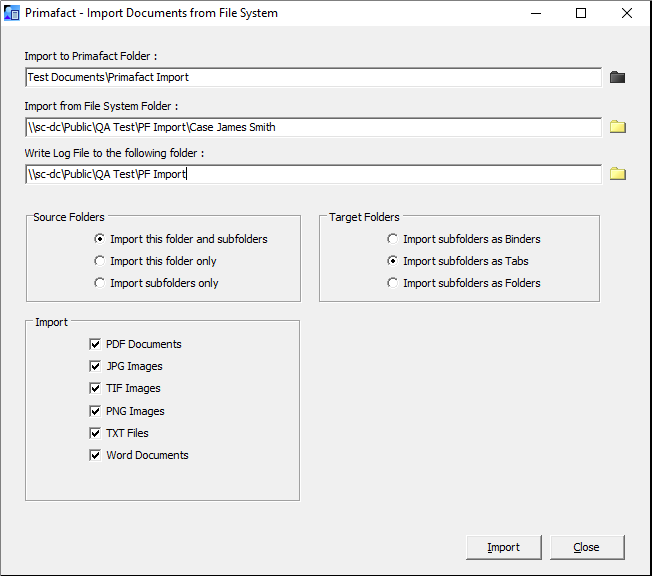
Your choices include:
- Import to Primafact Folder: This field allows you to choose the destination folder inside Primafact
- Import from File System Folder: This field allows you to choose the location of the import source Windows folder.
- Write Log File to the following folder: This field allows you choose the location of the import log files.
- Source Folders: This section allows you to choose whether to import the Windows main folder only or subfolders or both.
- Import: This section allows you to choose the types of files you wish to include on the import. (Primafact will import all files of that type within the selected source files)
- Target Folders: This section allows you to choose whether to create target subfolders as Binders, Tabs or Section.
Imported documents retain their source file names in Primafact, although unsupported characters from the source names are replaced by a space character.
This sample shows how a file imported from Windows will look after import to Primafact using Primafact Import. Here, the user elected to import all of the folders into a single Primafact binder.
Here is the original Windows Folder Structure:
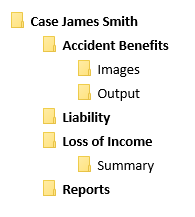
The resulting Binder looks like this:
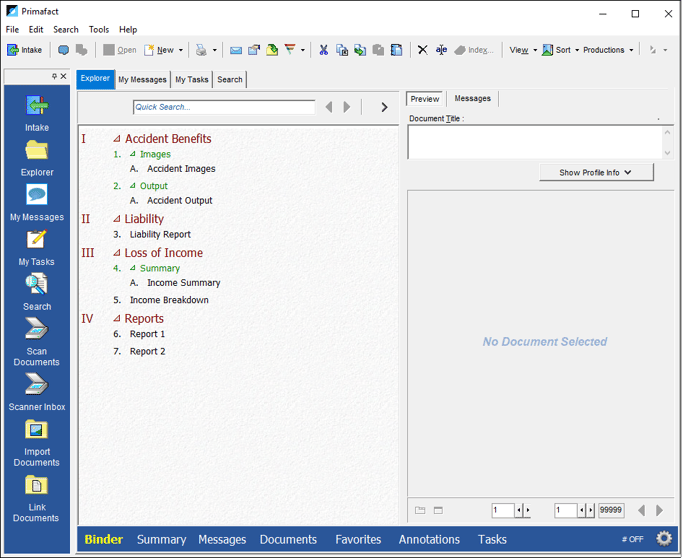
Log files confirm a listing of all imported files, along with a listing of files that produced errors on import, so that you always know the status of your file imports.
IMPROVE Efficiency with Primafact Import
Primafact’s Import utility is ideal for quickly building Primafact Cases from existing documents sets, including importing more mature files, and onboarding new teams joining after a new hire or firm merger.
This new import utility makes importing large document volumes quick and efficient, minimizing the effort needed to build perfectly-presented files in Primafact.
For more information on how to adopt Primafact Import at your firm, please contact Support@Primafact.com.