 Comfortable document viewing is a necessity for anyone who reviews complex documents on-screen. For litigators, who routinely scrutinize hundreds of pages of evidence per day, fuss-free viewing is vital.
Comfortable document viewing is a necessity for anyone who reviews complex documents on-screen. For litigators, who routinely scrutinize hundreds of pages of evidence per day, fuss-free viewing is vital.
Primafact’s customizable default viewing options automatically display documents at your preferred view setting, so you can get right to business without repetitive screen adjustments. The default view settings apply to documents viewed in the preview pane, or opened in tabs and new windows.
Your default view settings should match how you typically prefer to view documents in Primafact.
Check out our 1 min tutorial video below
Reviewing Documents in the Preview Pane – Use “Fit Width”
Heavy users of preview pane may wish to set their default view to “fit width.” This setting simplifies “zooming,” as you resize content by simply dragging the preview window.
”Fit width” is a good setting for users who tend to apply filters and perform searches in the “Document List” screen, as the accompanying pages can be quickly resized to identify content revealed in a search.
Opening documents in a Tab – Use “Full Page”
Users who typically open documents in a tab will likely prefer to keep the Primafact’s “factory default” full-page settings. Opening a document at this setting reveals the full page (or multiple pages, depending on available screen space).
This view is helpful because seeing the full page can help to more readily establish context, and avoid missing important content “hiding in the margins” or outside the frame.
Opening Documents in a New Window
Users who often open documents in a separate window will find that viewing preferences depend on their available screen space. Those who prefer to open documents in a new window tend to prefer the “Full Page” setting favored by users who open documents in a tab, though this preference can vary.
Setting Your Default Document Views
You should set this customization to reflect your typical viewing habits – reviewing documents in the preview pane or in a Tab/new window.
You can always zoom/resize your documents as needed, but your documents will be initially displayed at your selected default setting when opened or previewed.
To change your default view:
- Open any document in its own tab.
- Select View from the top menu.
- Click Options.
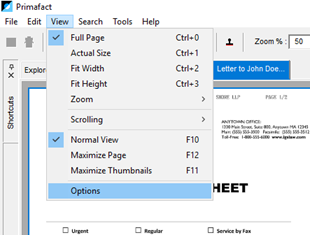
- The Document View Options window will appear. Select the desired setting and click OK.
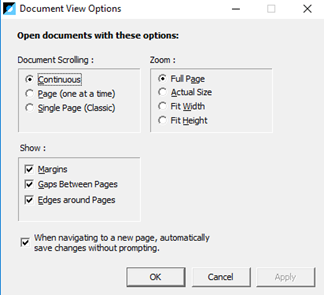
Adjusting your default Primafact document setting can make document review more convenient. For a busy litigator who reviews dozens of documents at a time, selecting the most suitable default view makes transitioning to the next document seamless and hassle-free – so you can focus your attention on the details that matter.
WATCH THE VIDEO TUTORIAL
For more tips on effectively using Primafact's Case development features, visit our Training video library
|
For more information about Primafact's Document Management Software for Litigators, please contact Sales at 1-877-726-3228 (Canada Toll Free), 1-877-873-0592 (USA Toll Free)





