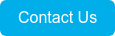Index |
cloud implications

Many private cloud providers offer a Microsoft Windows network in the cloud, accessed using a virtual desktop based on Citrix or Microsoft's Remote Desktop.
It is important to note that a private cloud locates your Primafact database in a data center that is physically remote from your office. This can have some implications for your use of Primafact. As with all applications in a private cloud configuration, it is essential to ensure you have adequate connectivity and bandwidth to the data center. If you have connectivity issues, this will impact all of your applications, including Primafact.
A basic challenge that users face in a private cloud environment is the transfer of information between the virtual desktop and their local PC. Happily, most day-to-day operations carried out in Primafact– such as performing searches, accessing documents, and recording markups– are unaffected by being in the Cloud. That being said, there are some functions that may be affected as a result of this challenge. They are:
- Publishing to External Media
- Scanning Documents
- Laptop Synchronization
- Importing Documents
We will cover each of these additional considerations in the following sections of this blog post.
publishing to external media

In a traditional office setup, Primafact writes case documents directly from a PC to external media such as CD, DVD, or USB for sharing with external parties. Unfortunately, this can sometimes be more complicated depending on the private cloud's setup. This is because your virtual desktop must access peripheral devices on your local computer. The following steps are a good workaround if this happens:
- Publish your documents to a folder in the cloud using Primafact's easy-to-use Publish functionality;
- Copy (or drag-and-drop) this folder to a local drive;
- Transfer the folder contents to the external media of your choice.
Note: It is important to note that in some cases, the external media containing Primafact documents would need to be accessed outside of the cloud environment. This won't be an issue for external parties who receive your documents and files locally on their PC.
scanning documents
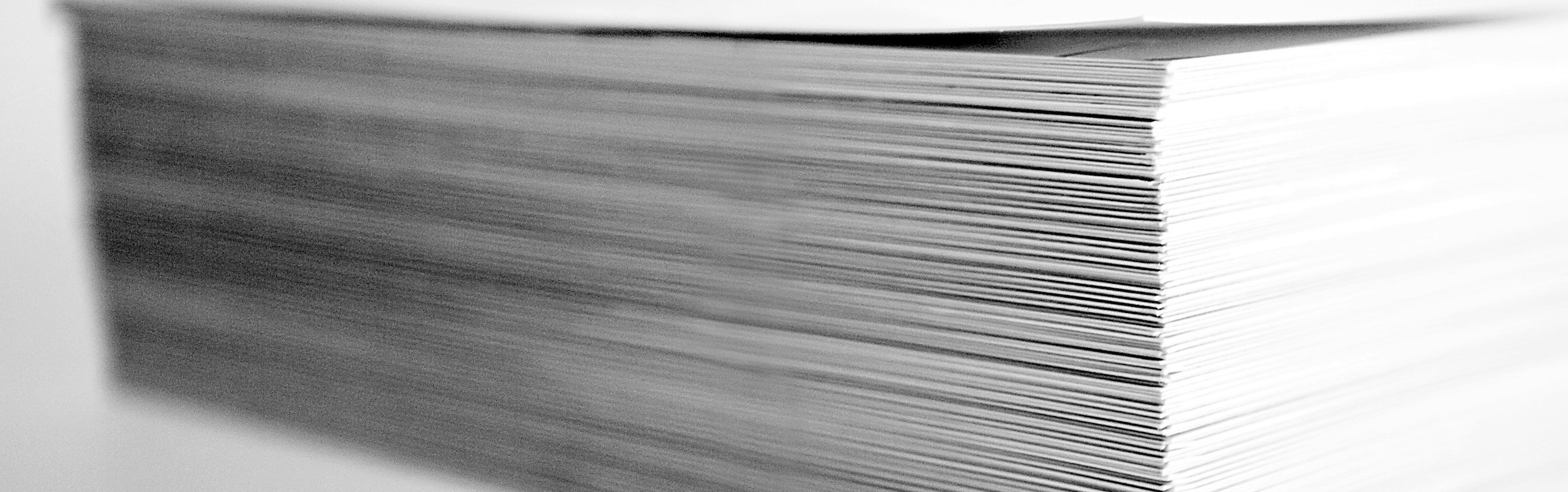
In that same traditional office setup from earlier, Primafact can bring in documents directly from a desktop scanner using it's document scanning functionality. You have two options when scanning documents that need to be added to your Primafact database in the cloud.
1. Your cloud configuration may support accessing a scanner on your local computer from your virtual desktop. In this case, you can use your local scanner to scan directly into Primafact's cloud database.
2. Alternatively, you can scan remotely on your local PC, and then copy the documents into Primafact's cloud database. The following steps outline how you can do this:
- Scan your documents locally and convert them to PDFs;
- Copy (or drag-and-drop) these PDFs from the local drive to a desired folder in the Cloud;
- Import the documents to Primafact from this folder in the Cloud using Primafact's document import feature.
Note: We recommend that you check with your IT department to learn whether your cloud configuration supports scanner access on your virtual desktop. And while you're at it, speak with them to see if they can automate the process of transferring the documents in bulk after-hours.
laptop synchronization

Laptop synchronization is largely superseded by the ability to connect to Primafact via a remote desktop– from anywhere with Internet connectivity. Another option is the adoption of the Primafact Mobility application for tablets and smartphones.
Note: The Mobility App is available on iPhone/iPad and android devices.
Importing documents
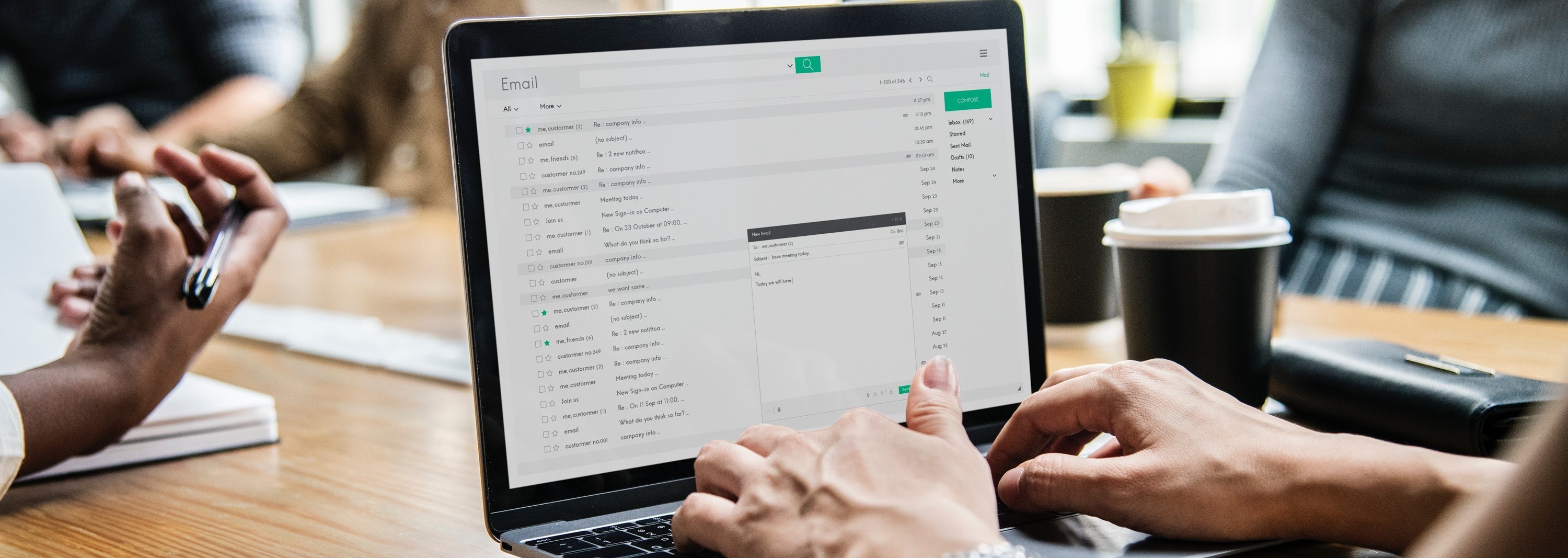
In contrast to scanning physical documents arriving at the office, documents that come in via Email are not affected. In fact, these documents are already on the server and can be easily imported into Primafact.
That being said, documents that come in on external media such as CDs, DVDs, or USBs require some additional steps when importing in the cloud. There are two ways to achieve this:
1. Your cloud configuration may support accessing external media on your local computer from your virtual desktop. If this is the case, you can import the files from the external media directly in Primafact's cloud database using Primafact's document import feature.
2. You can receive files remotely on your local PC, and then copy the documents into Primafact's cloud database. The following steps outline how you can do this:
- Transfer the contents of your external media to a folder on your local drive;
- Copy (or drag-and-drop) these PDFs from the local drive to a desired folder in the Cloud;
- Import the documents to Primafact from this folder in the Cloud using Primafact's document import feature.
Note: Once again, we recommend that you check with your IT department to learn whether your cloud configuration supports accessing external media on your local computer from your virtual desktop. If not, you can use the steps listed above, which are effectively the reverse steps of publishing documents to external media.
Primafact can be setup for Success in A private cloud
That being said, it will be wise to contact your IT personnel to review these considerations in greater detail– and determine the best way to move forward with your implementation.
Ready to Take the Next Step?SPEAK WITH US TO LEARN more about
|