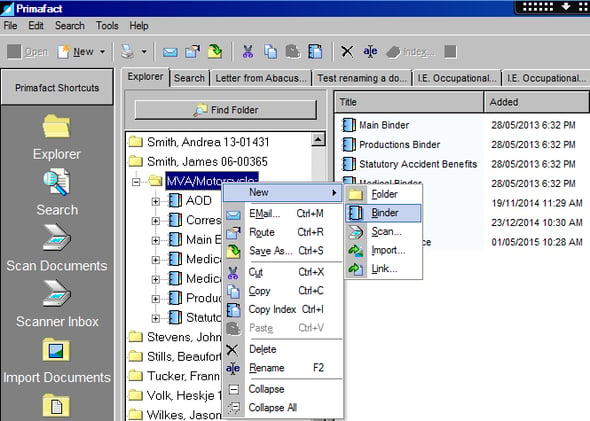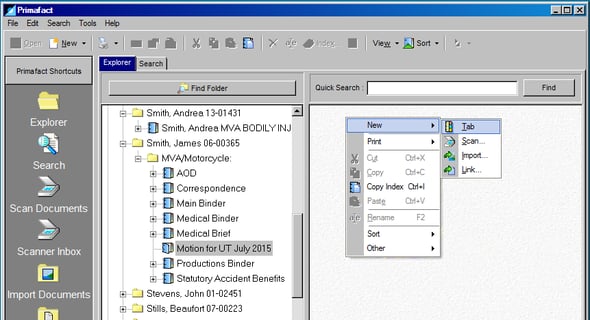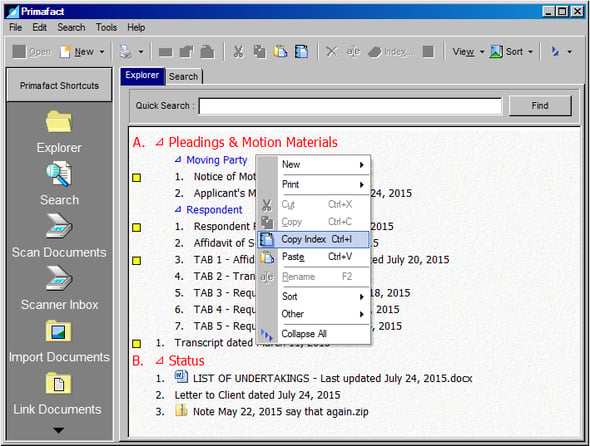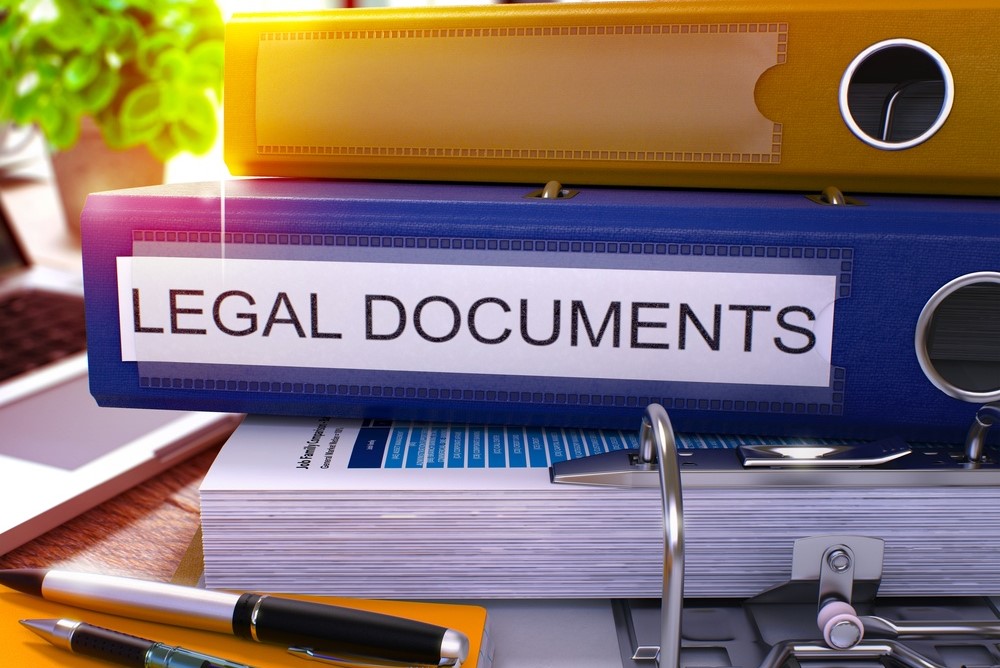
Most matters have smaller moving parts like motions and mediations that require only a subset of the complete document record. To manage these secondary activities, it can be helpful to gather copies of the required documents into Special Purpose Binders.
Special Purpose Binders are collections of documents you can assemble as needed in one convenient location for ease of reference. They make it easy to access your required documents when preparing for appearances on interlocutory matters, and can be a great precedent later on. By using documents from the main collection, you can ensure that helpful information, like stamps and annotations, is retained, so that it’s available when reviewing the broader matter.
Creating Your Binder
In this example, I am preparing for a motion (in this case, to compel undertakings in the main matter). In the applicable client file, I’ll create a completely new binder, which I’ll populate with documentation copied from other binders. To do this:
Right-Click on the Matter folder,
Select New
Select Binder.
Name the New Binder.
(For quicker assembly, I can simply copy an existing binder template to take advantage of its existing tab structure.)
In this case, I will create two Tabs – one for my pleadings and supporting materials, and a second for related items like correspondence and my linked tracking spreadsheet to keep me organized when I’m ready to review.
To create a tab:
Select your Special Purpose Binder
Right-Click in the Explorer view
Select New
Select Tab.
Name your new Tab and Repeat as desired.
Assembling Your Binder
To build your Special Purpose Binder, simply copy (rather than move) any required items from an existing Primafact binder location. This ensures your document remains available for more general review, while easily accessed in your special document set.
Copying a document in Primafact allows a single document to reside in more than one Primafact location. A copied document is essentially just a link to the original, and accordingly will reflect any updates to the original document, no matter where it is located in Primafact. This makes it easy to manage your document set without wondering which version of the document is the “official” version on file.
To copy a document, simply “drag and drop” from the original location and click Copy.
If you need to reproduce a document that is distinct from the original (annotations or page order are specific to the motion, for example) you can simply print the original document back to Primafact to create a unique document in your Special Purpose Binder. You may also add new items like emails or case updates by scanning or printing to Primafact. Frequently updated “live” documents (like your undertaking tracking spreadsheet in Word or Excel) can be linked for easy access.
Copying the Document Index
Once your special purpose binder is assembled, you can use the Binder index to quickly create an index for your printed materials. Simply right-click in the Explorer view and select Copy Index. Paste to your new document and edit as required.
Now your motion record is organized in one place for easy review.
For more information about Primafact's Document Management Software for Litigators, please contact Sales at 1-877-726-3228 (Canada Toll Free), 1-877-873-0592 (USA Toll Free) or send us a message.